Web-based applications are basic shortcuts to applications that you use with your browser. A good example of these apps are Web version of Microsoft Office applications or Google Docs.
In this process, we will show you how to create Desktop Icons and menu Icons for these applications and be able to lunch them from the menu or from your desktop in a borderless format.
One of the first things in this process you need to have Chrome or Chromium Browser on your system. If you do not have them see our install process for Chrome or our install process for Chromium.
Once you have the browser installed to the webpage of the application that you are looking to use as a web-app.
In this example I will be using Goggle Sheets.
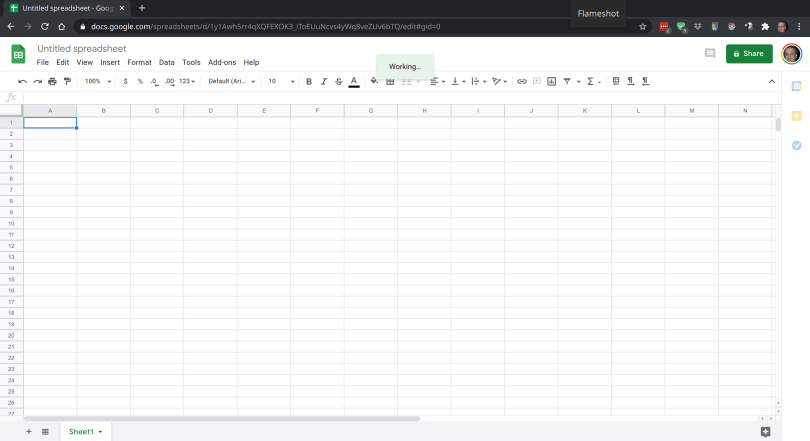
Once in the application you can click on three dots on the top right-hand of the browser to get to Chrome menu.

Once there click on More tools on the child menu go to Create Shortcut

Next you will see a window confirming the newly created shortcut. Make sure you check on Open as a Window before clicking Create.

Once you click on create you will see the browser will turn into a generic window and you will have a new application with your spreadsheet.

You will also see a new Icon on your desktop as well. You can use this Icon to launch the application.
As you can see in the image below I have created a number of these apps on my Desktop for G-mail, OneDrive as well as ohter applications.

Since you are using Chrome for creating these if you are syncing your profiles the same apps will be available on your other systems as well. So you only have to create them once and use them every where.
To install the already created apps in another system just open Chrome on the new system and type chrome://apps/ in the address bar.
You will see all the Apps in the Window as shown below:

Some apps are in color and other ones are in the black and white. The apps that are not installed on this system are the black and white icons.
Right click on the app you would like to install:

Note*: You can also remove the apps you no longer wish to use from this screen as well.
Once you click on Install on this device The color of the Icon will change to Color and now you can see the Icon on your Desktop and in the menu.

That is it! a very simple process to create shortcuts for any web application or any website so you would be able to go directly to the site without opening the browser.




