Windows users often look for CCleaner alternative for Linux. CCleaner is a popular Windows application that lets you easily free up space by removing unnecessary files and completely uninstalling a software.
Stacer is a new application for Ubuntu that functions similar to CCleaner i.e. to optimize your system.
Stacer is built on top of open web technologies — and yes, that includes Electron. So obviously, all the baggage that comes with Electron is also present. It might seem counter-intuitive for a system optimizer application to be built with something so resource hungry like Electron. I’m aware of that.
But as you don’t need to keep it running in the background, I don’t think it’s a big issue. You can just open up Stacer, do what you want and close it right away.
The features of Stacer can be broken down into five sections:
1. Dashboard: For a quick glance at your system resources
The dashboard shows various information about your system (like Memory, CPU etc.) and visual overview of resource usage, similar to what you see in Ubuntu task manager.

2. System Cleaner: To free up space
System Cleaner section gives you the option to search for and clean potentially unnecessary files of four types:
- Apt Cache: If you know the process in apt-get commands, you already know that every time you install packages with the apt command, the downloaded package files are cached. This is helpful for reinstalling the same version of those packages without downloading them again. But you may want to remove them to free up disk space.
- Crash Reports: Whenever any application is crashed, a crash report is automatically generated to be sent to the developer of that application for debugging purpose. You can remove those reports from here.
- System Logs: This contains log files from various processes and system.
- App Cache: Applications stores cache files for performance improvements. You can remove cache files for various applications from here.

Be careful while removing the App Caches though. You might encounter performance penalties and unwanted behaviors, for example — clearing Web Browsers cache will cause you to sign-out from all signed-in websites etc.
3. Startup Apps: To manage startup applications
Startup Applications have a performance effect on system startup time. The more application you load during system startup, the more time it will take the system to be ready for you to use. This is why effectively managing startup applications in Ubuntu is one of the many ways to make Ubuntu faster.
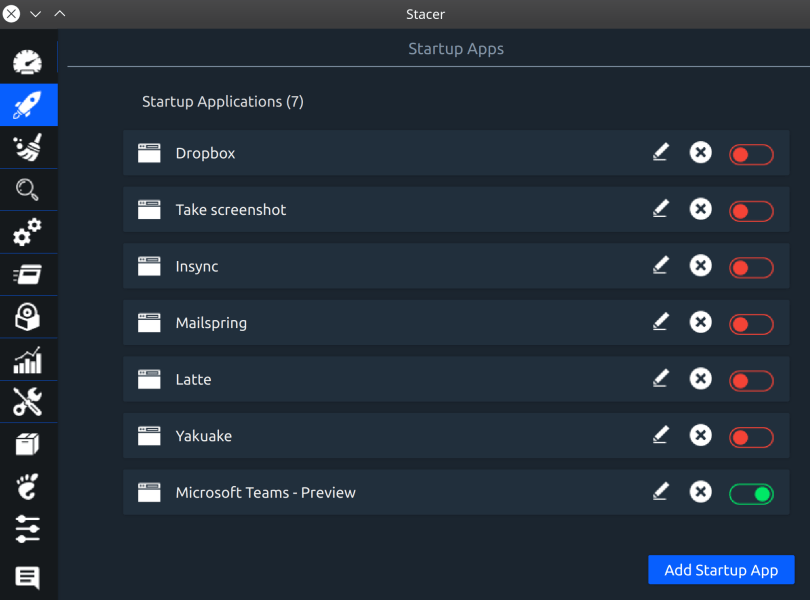
Startup Apps section lets you decide which applications you want to keep here and delete other entries.
4. Services: Manage services
The Services section lets you search for available system services in you system. You can toggle them to enable or disable from here. Disabling services will help freeing up memory.

But, be careful about which services you disable, as it might be a critical service that is needed for the system.
5. Uninstaller: Find and remove software
The Uninstaller section lists every packages installed on your Ubuntu system. You can search for and uninstall any package you want from here.

Again, be careful about this section too. You might end up uninstalling packages that are necessary for the system to operate properly.
To install Stacer head to our Stacer Installation Guide page.




